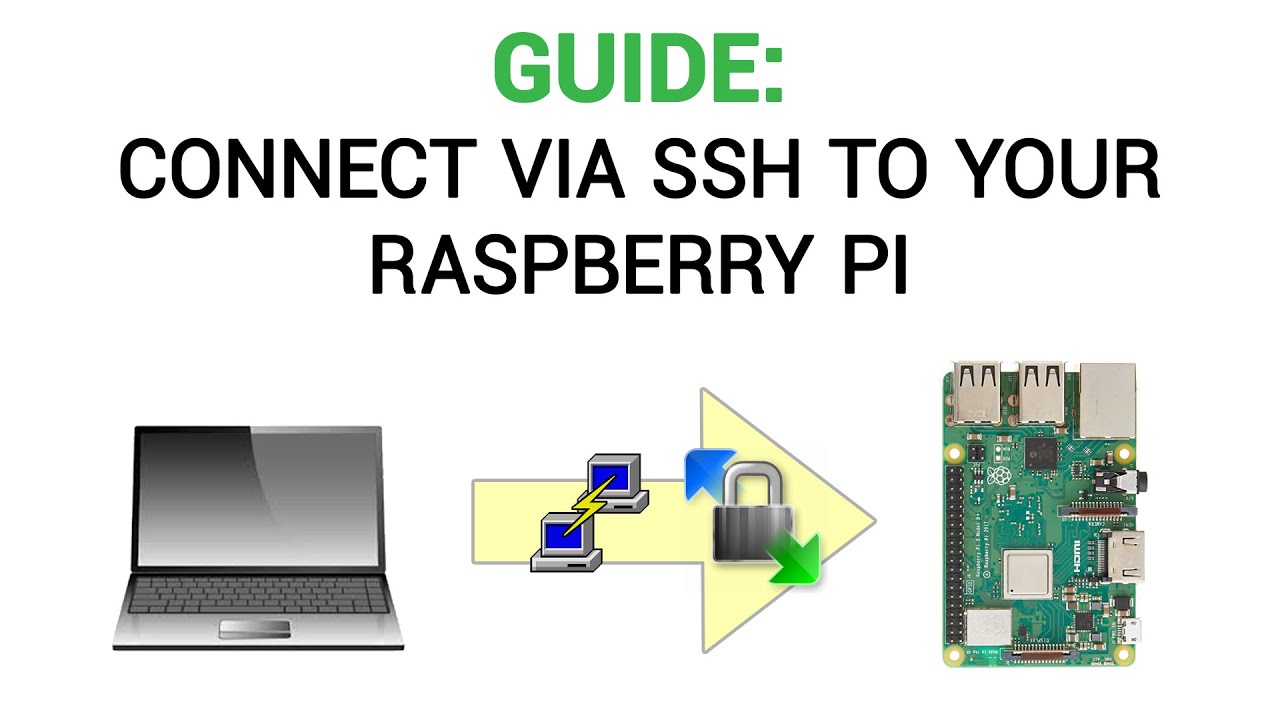Is your Raspberry Pi a digital gateway, or a potential entry point for unwanted guests? Securing your Raspberry Pi with a robust firewall is not just a good practice; it's an absolute necessity in today's interconnected world, safeguarding your device and your network from a host of potential threats.
The Raspberry Pi, a marvel of compact computing, has become a staple for hobbyists, developers, and educators alike. Its versatility allows it to serve as everything from a media center to a home automation hub, and even a server exposed to the internet. However, this very accessibility also makes it a prime target for malicious actors seeking to exploit vulnerabilities and gain unauthorized access. This is where the critical role of a firewall comes into play, acting as the first line of defense against unwanted intrusions.
Before delving into the specifics of firewall configurations, its important to understand the fundamentals. A firewall, at its core, is a network security system that monitors and controls incoming and outgoing network traffic based on predetermined security rules. It essentially acts as a gatekeeper, deciding which traffic is allowed to pass through and which is blocked. This control is crucial for preventing unauthorized access, protecting sensitive data, and mitigating potential attacks.
The following table provides a concise overview of the key steps involved in securing your Raspberry Pi using a firewall:
| Action | Description | Command (if applicable) |
|---|---|---|
| Install UFW (Uncomplicated Firewall) | UFW provides a user-friendly interface for managing firewall rules. | `sudo apt update` `sudo apt install ufw` |
| Enable UFW | Activates the firewall, enforcing the configured rules. | `sudo ufw enable` |
| Allow SSH (Secure Shell) | Allows secure remote access to your Pi. This is crucial if you're using SSH for managing the device. | `sudo ufw allow ssh` or `sudo ufw allow 22/tcp` |
| Configure Rules for Other Services | Allow traffic for other services you are using, such as HTTP (port 80), HTTPS (port 443), or custom ports. | `sudo ufw allow 80/tcp` (for HTTP) `sudo ufw allow 443/tcp` (for HTTPS) |
| Set Default Deny (Recommended) | Blocks all incoming traffic by default except what is explicitly allowed. This is a fundamental security practice. | `sudo ufw default deny incoming` |
| Limit SSH Connections (Optional but recommended) | Limits the rate of SSH connection attempts to prevent brute-force attacks. | `sudo ufw limit ssh` or `sudo ufw limit 22/tcp` |
| Check Firewall Status | Verifies the firewall rules and status. | `sudo ufw status` |
| Disable UFW (if needed) | Disables the firewall. | `sudo ufw disable` |
| Delete a rule | Deletes a previously created rule. | `sudo ufw delete allow 22` (for example) |
One of the most critical aspects of securing your Raspberry Pi is the configuration of SSH (Secure Shell). SSH allows you to remotely access and manage your device from another computer, providing a command-line interface for tasks such as file transfer, software installation, and system administration. However, SSH can also be a potential entry point for attackers if not properly secured.
By default, the Raspberry Pi uses the username "pi" and the password "raspberry." This default configuration is a significant security risk, as it's well-known and easily exploited. Changing the default username and password is the single most important step in securing your SSH connection. Its like having a lock on your front door, but leaving the key under the doormat: a simple change makes a world of difference.
The default configuration for SSH often listens on port 22. While this is standard, changing the SSH port can provide an additional layer of security. This is because many automated attacks scan for the default port, and changing it can reduce the likelihood of your device being targeted. To change the SSH port, you'll need to edit the SSH configuration file.
Further enhancing security involves disabling password-based authentication in favor of key-based authentication. With key-based authentication, you generate a key pair (a private key and a public key). You then place the public key on your Raspberry Pi, and when you attempt to connect via SSH, your client uses the private key to authenticate. This is far more secure than passwords, as it's much harder to crack. Key-based authentication eliminates the risk of brute-force attacks against your password.
Lets walk through the process of implementing these security measures. First, lets focus on the core requirement, which is the installation and configuration of a firewall. The "Uncomplicated Firewall" (UFW), included with Ubuntu and Debian (the foundation of Raspberry Pi OS, formerly Raspbian), provides an accessible way to manage firewall rules.
Before you can harness the power of UFW, you need to ensure its installed on your Raspberry Pi. Typically, its not included by default, so youll need to install it. Access the terminal on your Raspberry Pi, either directly (via a connected monitor and keyboard) or remotely via SSH. Then, run the command `sudo apt update` to update the package lists and `sudo apt install ufw` to install UFW. Once the installation is complete, the firewall is ready to be configured.
The first step is to enable the firewall. This is done using the command `sudo ufw enable`. Once enabled, UFW will start blocking all incoming traffic by default. This is generally a good security practice, but it also means you need to explicitly allow the traffic you want to pass through, such as SSH connections.
To allow SSH connections, which are essential for remote access and management, you'll use the command `sudo ufw allow ssh` or `sudo ufw allow 22/tcp`. The first command allows SSH connections using the service name "ssh," which is the preferred method. The second command allows SSH connections using the port number 22, which is the standard port for SSH. It's worth noting that if you have changed the SSH port (which is another recommended security practice), youll need to adjust the command accordingly.
For a robust security posture, consider setting a default deny rule for incoming traffic. This ensures that only explicitly allowed traffic is permitted. The command `sudo ufw default deny incoming` achieves this. This approach forces you to explicitly allow each service you want to be accessible, minimizing the attack surface.
To further protect against brute-force attacks on the SSH port, you can use the `limit` option. This limits the rate of incoming connections, making it much more difficult for attackers to repeatedly try different passwords. Use the command `sudo ufw limit ssh` or `sudo ufw limit 22/tcp`. This will limit the number of connection attempts from a single IP address within a specific time frame.
Beyond SSH, you'll need to create UFW "allow" rules for any other services you are using on your Raspberry Pi. This might include web servers (HTTP on port 80, HTTPS on port 443), or other applications that require network access. For example, to allow HTTP traffic, you would use the command `sudo ufw allow 80/tcp`. For HTTPS, use `sudo ufw allow 443/tcp`. Remember to tailor these rules to the specific services you are running.
To view the status of the firewall and the configured rules, use the command `sudo ufw status`. This will provide a list of the active rules and their status. This is an essential command for monitoring and verifying your firewall configuration.
If you ever need to disable the firewall temporarily (for troubleshooting or other purposes), you can use the command `sudo ufw disable`. Remember to re-enable the firewall as soon as possible after youve finished your tasks.
Occasionally, you might need to delete a rule. This can be done using the command `sudo ufw delete allow [port or service]`. For example, to delete the rule that allows SSH access, you would use `sudo ufw delete allow ssh`.
Now that we've covered the technical aspects, let's turn to the bigger picture. Protecting your Raspberry Pi isn't just about implementing technical measures; it's about understanding the threats and taking a proactive approach to security. This means staying informed about the latest security vulnerabilities and best practices, and regularly reviewing your security configurations.
Regular updates are a cornerstone of good security. The Raspberry Pi OS (and any software you install) should be kept up to date with the latest security patches. This is because software vulnerabilities are constantly being discovered, and updates often include fixes for these vulnerabilities. Use the command `sudo apt update` followed by `sudo apt upgrade` to update your system.
Strong passwords are essential. Avoid using easily guessable passwords, and change your passwords regularly. Consider using a password manager to generate and store strong, unique passwords for each of your accounts. When generating passwords, prioritize length and complexity. A longer password, even with a combination of lowercase, uppercase, symbols, and numbers, is much more difficult to crack. Avoid common phrases or personally identifiable information.
Network segmentation can provide an additional layer of security. If your Raspberry Pi is connected to a local network, consider isolating it from other devices on the network. This can be achieved by creating a separate VLAN (Virtual LAN) or using a firewall on your router to restrict access to your Pi from other devices on your network. This limits the potential damage if your Raspberry Pi is compromised.
Monitoring your system for suspicious activity is a crucial part of security. Set up logging and monitoring tools to track network traffic, system events, and user activity. Tools like `fail2ban` can automatically ban IP addresses that are attempting to brute-force SSH or other services. This helps you detect and respond to potential security incidents quickly.
Tools like sshuttle can handle SSH tunneling, allowing you to create secure connections even when behind firewalls. It takes just a few commands to set up. However, this should not be a replacement for properly configuring your firewall.
The uncomplicated firewall (UFW) included with Ubuntu and Debian makes it easy to manage a firewall on your Pi. By default, all traffic through the firewall is blocked so you need to tell the firewall to allow traffic to reach the ports that you want kept open. In UFW you need to configure each port individually, blocking or providing access to specific daemons running on your raspberry pi or beaglebone black.
By taking the appropriate steps, you can greatly increase the security of your Raspberry Pi and protect it from unauthorized access. While the initial setup may require some effort, the peace of mind that comes with a secure system is well worth the investment. Remember, security is an ongoing process, so be sure to stay informed and regularly review your security measures.